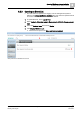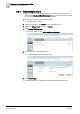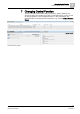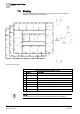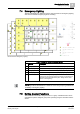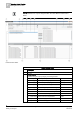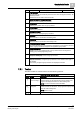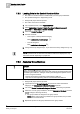User Guide
Changing Central Function
7
Editing Central Functions
69
Siemens Desigo TRA User Guide
A6V10415564_en_a_21
Building Technologies 2015-06-23
SplyHw Hot water supply chain HVAC
3
Filter members
The applicable list can be filtered (central functions and unassigned members). No
wildcard permitted.
Delete the text in this field to remove the filter.
4
Central function with assigned members
Displays a list of available group masters.
5
Group master
Selected group master with one group member.
6
Group member
Selected group member.
7
Unassigned member
Displays a list of unassigned group members.
8
Ascending
Click this button to sort the list in ascending order.
9
Descending
Click this button to sort the list in descending order.
10
Group master/group member
The arrow indicates that a group member is assigned to a group master. No arrow
means no group member is assigned to the applicable group master.
11
Configuration Errors
Displays a list of group members with a group number that is not assigned an
existing group master (Engineering error).
12
Buttons for assignment
Assign/rescind for group master and group members.
13
Show all checkbox
Displays all incorrectly configured group members for this central function type if
not selected.
All incorrectly configured group members are displayed if selected.
7.5.1 Toolbar
The editor toolbar for central functions has the following symbols:
Toolbar in Central Function Editor
Symbol
Name
Description
Load/refresh
current category
Loads the field data or updates the view for the editor for the
selected category of the central function and its entries. The
progress bar displays the status bar while loading data.
NOTE:
A online connection must be available.
Load/refresh all
categories
Loads the field data or updates the view for the editor for all
central functions and its entries. The progress bar displays the
status bar while loading data.
NOTE:
Must be online.
Save Saves the edited configuration in the system.