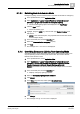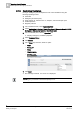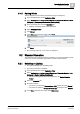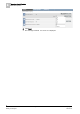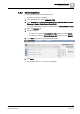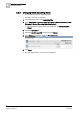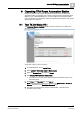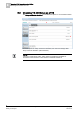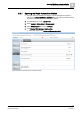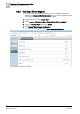User Guide
Operating Central Function
5
Fire Department Emergency Functions
51
Siemens Desigo TRA User Guide
A6V10415564_en_a_21
Building Technologies 2015-06-23
5.1.3.1 Switching Back to Automatic Mode
Emergency lighting must be switched back to automatic mode after an emergency.
1. In the System Browser, select Application View.
2. Select Applications > Logics > Central Functions > [Hierarchy name] >
[Hierarchy 1-n] > [Central Functions for Emergency Lighting].
The associated lighting objects are displayed in the Text Viewer.
3. Click the Type column.
The list is sorted by type.
4. Highlight, using the CTRL key, all zones with type Control Function to be
switched on.
NOTE: In the Contextual pane, only properties that are the same as the
selected object display.
5. In the Contextual pane, click the Operation tab.
6. Select the Command value emergency property.
7. Click Auto.
The message Auto successful is displayed.
5.1.4 Overriding Emergency Lighting Rest Operating Mode
Overrides the active power failed state and switches off emergency lighting. Can
only be Operating mode for active power failure state. The function relieves
batteries if the situation is safe.
1. In the System Browser, select Application View.
2. Select Applications > Logics > Central Functions > [Hierarchy name] >
[Hierarchy 1-n] > [Central Functions for Emergency Lighting] > [Central
Function Emergency Lighting for Zone A (CenEmgLgt ZoneA)].
Hinweis: The function can also be executred with multiple zones in the Text
Viewer.
3. In the Contextual pane, click the Operation tab.
Displays emergency lighting properties.
4. Select the Emergency lighting control command.
5. Click Manual.
6. In the Value drop-down list, select option Go to Rest Mode.
7. Click Change.
The message Change successful is displayed.