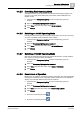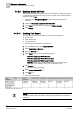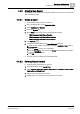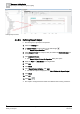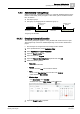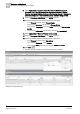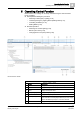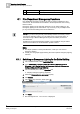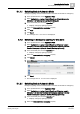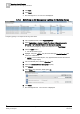User Guide
Operating Central Function
5
Fire Department Emergency Functions
49
Siemens Desigo TRA User Guide
A6V10415564_en_a_21
Building Technologies 2015-06-23
5.1.1.1 Switching Back to Automatic Mode
Emergency lighting must be switched back to automatic mode after an emergency.
1. In the System Browser, select Application View.
2. Select Applications > Logics > Central Functions > [Hierarchy name] >
[Hierarchy 1-n] > [Emergency Lighting (CenEmgLgt)].
3. In the Contextual pane, click the Operation tab.
Displays emergency lighting properties.
4. Select the Command value emergency property.
5. Click Auto.
6. Click Send.
The message Auto successful is displayed.
5.1.2 Switching on Emergency Lighting for One Zone
1. In the System Browser, select Application View.
2. Select Applications > Logics > Central Functions > [Hierachy name] >
[Hierarchy 1-n] > [Central Functions for Emergency Lighting] > [Central
Function Emergency Lighting for Zone A (CenEmgLgt ZoneA)].
3. In the Contextual pane, click the Operation tab.
Displays emergency lighting properties.
4. Select the Command value emergency property.
5. Click Manual.
6. In the Value drop-down list, select option On.
7. Click Send.
The message Manual successful is displayed.
5.1.2.1 Switching Back to Automatic Mode
Emergency lighting must be switched back to automatic mode after an emergency.
1. In the System Browser, select Application View.
2. Select Applications > Logics > Central Functions > [Hierachy name] >
[Hierarchy 1-n] > [Central Functions for Emergency Lighting] > [Central
Function Emergency Lighting for Zone A (CenEmgLgt ZoneA)].
3. In the Contextual pane, click the Operation tab.
Displays emergency lighting properties.
4. Select the Command value emergency property.