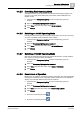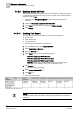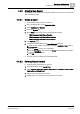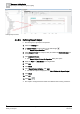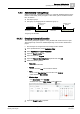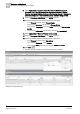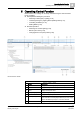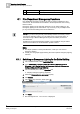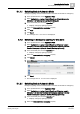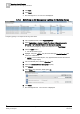User Guide
Emergency Lighting Control
4
Operating and Testing Emergency Lighting
43
Siemens Desigo TRA User Guide
A6V10415564_en_a_21
Building Technologies 2015-06-23
4.4.3 Creating Own Report
The existing reports always acquire the entire building. Create your own reports for
each zone that is tested.
4.4.3.1 Create a report
The Emergency Light reports are imported.
1. In the System Browser, select Application View.
2. Select Applications > Reports.
3. Open the Reports tab.
4. Select State and then one of the following standard reports:
– TRA Emergency Light Status Function
– TRA Emergency Light Status Short Duration
– TRA Emergency Light Status Long Duration
5. Click Save As .
6. Conduct the following steps in the Save Object As dialog box:
a. Select the save location in the tree (for example, Application View and then
Reports > Status).
b. Enter the Name. Spaces are not permitted.
c. Enter the Description. The text from the Name field is displayed by default if
you click the Description field.
d. Click OK.
The new document is displayed in System Browser.
4.4.3.2 Defining Report Content
The Emergency Light reports are opened.
1. In System Browser, select Logical View.
2. Select Logical > [Hierarchy name] > [Hierarchy 1-n] > [Room n] > [Emergency
Lighting Zone (LgtEmgZone)].
3. Drag-and-drop the object to the report.
4. Repeat Steps 2-4 on all objects to be acquired in this report.