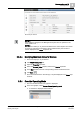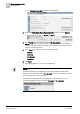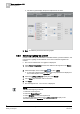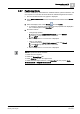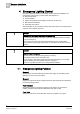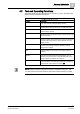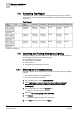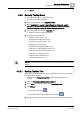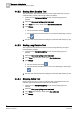User Guide
3
Room operation as of V6
Selecting Room
34
Siemens Desigo TRA User Guide A6V10415564_en_a_21
Building Technologies 2015-06-23
The lines in green display the present setpoints for the room.
2. Back switches you back to the room graphic.
3.5.6 Switching Lighting On and Off
Control is automatic by default based on installed switches, presence detector, and
room request. Lighting can be switched on and off for individual segments as
needed.
The room is selected and room graphic is displayed.
1. Select Room > Segment(s) and then the desired room segment in the Names
column.
2. Select the display in the column Light and click 0.00%.
A red frame is displayed when selected and the properties are displayed in
the Contextual pane of the
Operation tab.
3. Select the Lighting command property and click Manual.
4. In the Value drop-down list, enter a new value.
5. Click Send.
The message Manual successful is displayed.
NOTE:
You can switch lighting as follows:
1. Select the room segment.
2. Select the
Related Items
tab.
3. Select
Graphics
and then the segment link.
4. Select the light object and then the
Lighting command
property in the
Contextual pane of the
Operation
tab.