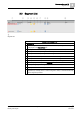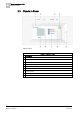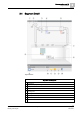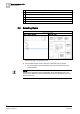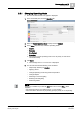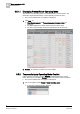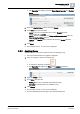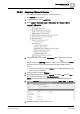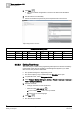User Guide
Room operation as of V6
3
Selecting Room
29
Siemens Desigo TRA User Guide
A6V10415564_en_a_21
Building Technologies 2015-06-23
3.5.3.2 Assigning Objects to Scenes
The scenes are created and have the correct designation.
The Schedule tab is selected.
1. In System Browser, select Logical View.
2. Select Logical > [Hierarchy name] > [Hierarchy x ‒n] > [Room] > [Room
segment] > Object type.
3. Drag the first object, for example, ROpModDtr (Room Operating mode) with
drag-and-drop to the [Meeting] expander until the cursor changes. NOTE:
The sequence from top to bottom determines the object workflow within a
scene.
The object is added to all scenes. NOTE: Scenes added after the fact have
to be configured individually.
4. Open the folder for segment RGsegm.
5. Drag additional objects, for example, FanSpd (fan speed), Lgt (Light) or Shd
(blinds) with drag-and-drop to the [Meeting] expander.
NOTE: The only way to change the sequence is to delete assigned objects.
6. Select the [Meeting] expander and enter parameters Value, Delay and Priority.
7. Repeat configuration for all created scenes.