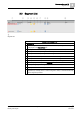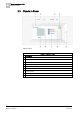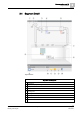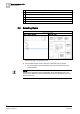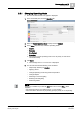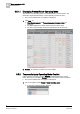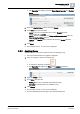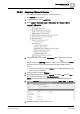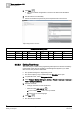User Guide
3
Room operation as of V6
Selecting Room
28
Siemens Desigo TRA User Guide A6V10415564_en_a_21
Building Technologies 2015-06-23
3.5.3.1 Creating or Editing a Scene
The following items need clarification before creating, adding, or changing a scene:
What does scene refer to?
What objects are switched using the scene?
In which sequence and at what delay times are the objects controlled?
At what priority must objects be controlled (standard priority for scenes is 7)?
The System Manager is in Engineering mode.
A scene object is available in the application.
The existing scene texts are taken over or created or modified in workflow Text
Group [➙ 30].
1. In System Browser, select Logical View.
2. Select Logical > [Hierarchy name] > [Hierarchy x ‒n] > [Room] > Rscn and then
the scene object Scn.
The Standard tab opens and displays available scenes. Only an empty
entry
Scene_01 is displayed in the Command Table Action List if no scenes
are defined.
3.
(Optional)
Scene texts must be created first if the scene texts are not available
in the Text Group [➙ 30].
4. Double-click the text Scene_01 and enter a name for Scene 1, for example,
Meeting.
NOTE: Texts must match the displayed Text Group [➙ 30]. A note is displayed
if the text does not match and the text group needs to be modified.
5. Click New and enter a name for scene 2, for example, Presentation. Create all
other scenes.
6. Click Save .
Scenes are created with the correct texts
Scene Texts