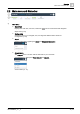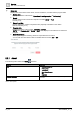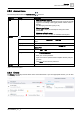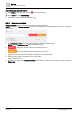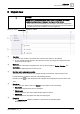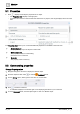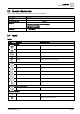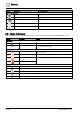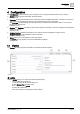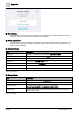User Manual
Object view
Properties
3
16 | 36
A6V11938631_en--_a
3.1 Properties
● Click to display and modify the properties of an object.
– The Properties view displays in the right pane.
– If minimum and maximum values have been defined for any objects, this range displays above the value
field.
The Properties view allows you to command additional properties not available in the work area.
①
Grey background
Property is ready-only in the object’s current state.
②
White background
The property is ready for commanding.
Click in the box to command.
③
No border
The property value is read-only.
3.2 Commanding properties
Change Property values
1. Navigate through the structure to display the desired object.
2. Click the object and then select to activate Command mode.
3. For this Analog object, either type the new value or use the slider.
4. Click to send the command.
– A notification displays in the bottom right corner displaying the status of your command.
5. To close Command mode, click the object again or click on a different object.