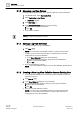User Guide
Log Viewer
Log Viewer Reference
9
348 | 393
Siemens
User Guide Version 3.0
A6V10415471
Building Technologies
2017-11-30
9.2.1 Overview of Log Viewer
The Log Viewer application allows you to view the historical data related to system
activities and events directly without creating and configuring a report from the
Reports application.
The information related to all the system activities and events displays in a
columnar pattern in a grid. You can create a subset of this information by applying
the necessary configurations such as filters, identifying the columns to display,
specifying the number of records to display, and other settings, such as resizing
the column width or re-ordering the columns.
Once configured, this information can be saved as a Log View Definition that can
be used later. When you access the Log View Definition at a later date, the latest
data, according to the configurations that you have applied to the definition,
displays.
In a distributed system, the data from all the systems displays in the log view grid.
You can view log data using any of the following procedures:
● Selecting the Log Viewer root node, a log view folder, or a saved Log View
Definition from the System Browser.
● Selecting an object from System Browser: This displays the Activity and Event
Log records for the selected object in the Detailed Log tab.
● Selecting an object from any application such as Graphics, Trends, Textual
Viewer, or Reports: This displays the latest 100 Activity and Event Log records
for the object in the Detailed Log tab.
● Selecting an Activity type or Event type record in the log view: When you select
an Activity type record from a log view, the latest 100 Activity and Event Logs
for the selected object display in the Detailed Log tab. However, if an Event
type record is selected, the details of the selected event including the different
state changes of the event and the user activities performed in context of the
event are displayed in the Detailed Log tab.
● Selecting an event from Event List: Displays information about the object
involved in the event in the Detailed Log tab.
However, if you have selected more than one object, the Detailed Log tab does not
display any information.
NOTE:
When you select the Log Viewer root node, a log view folder, or a saved Log View
Definition from System Browser, you may see the following message above the
log view table: Configured View Size reached! Refine search via
Search Filter. This means that there are more records in the database than
can be displayed in the defined view size. In order to view such records you must
either specify filters or modify existing filters.
The following table lists the default columns that display in the Log Viewer. In
addition to these columns, you can add other columns from the Select Columns
dialog box.
Default Columns in the Log View
Name
Description
Name
Description
Date/Time
Date/Time when the activity is
performed or state change of
event occurred.
Event ID
ID associated with the event.
Source
Description
Description of the source object
associated with the activity or
event.
Log Type
The Desigo CC application
where the activity, such as Event
Printing or Commanding is
performed.