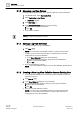User Guide
Log Viewer
Log Viewer Reference
9
347 | 393
Siemens
User Guide Version 3.0
A6V10415471
Building Technologies
2017-11-30
3. Browse to the folder where the exported Log View Definitions are available.
Select the xml file to be imported and click Open.
A confirmation message displays and the Log View Definition is added.
9.1.12 Viewing Object Properties and Hierarchy
You can view the properties as well as the hierarchy of an object associated with a
log view entry using the following steps:
1. In System Browser, select Application View.
2. Select Applications > Log Viewer.
Log Viewer displays the data.
3. Select a log view entry to view the properties of the object associated with it or
double-click the entry to view its object hierarchy.
When you select the log view entry, the properties of the object associated with
the selected entry displays in the Operation and Extended Operation tabs. In
case you select multiple objects, the property values of the selected objects
display when you select the property name in the Operation and Extended
Operation tabs. When double-clicking the log view entry, the complete
hierarchy of the object associated with the entry displays.
9.1.13 Refreshing a Log View
You can refresh the data in a log view.
Perform any one of the following steps to manually refresh the data:
– Click Refresh . Any result filter on the log view is moved to the search
filter.
– Press F5 on the keyboard.
The system displays the updated data as per the configurations applied to the
Log View Definition.
9.2 Log Viewer Reference
The main function of the Log Viewer application in Desigo CC is to present you the
historical data from activities and events for performing analysis.
This section provides the general reference information on Log Viewer. For
configuration and other procedures, see Working with Log Viewer [➙ 334].