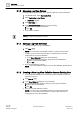User Guide
Log Viewer
Working with Log Viewer
9
345 | 393
Siemens
User Guide Version 3.0
A6V10415471
Building Technologies
2017-11-30
9.1.6 Saving a Log View Definition as a Report Definition
Log data displays in the Log Viewer or the Detailed Log tab.
1.
(Optional)
Perform any required configurations such as applying search filters,
selecting columns, and applying sorting.
2. Click Save as Report Definition .
3. In the Save Object As dialog box, do the following:
a. Select the Reports folder for saving the new Report Definition
b. Enter a name and description.
c. Click OK.
A report definition is created and displays. This report definition contains
the All Logs table. All configurations applied on the Log View Definition
such as selected columns, order of columns, sorting on columns, search
filters are present in the All Logs table in the report definition.
9.1.7 Creating a Default Log View Template
A default log view template enables you to create a customized template with a
specific set of columns, their position, and size. The template also contains sorting
applied to the column data. Any new Log View Definition is always based on the
default template.
Log data displays in the Log Viewer or the Detailed Log tab.
1.
(Optional)
Configure the log view by selecting, reordering, or resizing the
columns. You can also apply sorting on the displayed data.
2. Click Save as Default.
A message box displays.
3. Click Yes.
The log view is saved as a default template.
NOTE 1:
There can only be one default template. You can create a new template or use
the one provided by the system. When you create a new template, the existing
default template is overwritten. The default template in a distributed environment
is system specific. So, if there are 3 systems configured for a distributed
environment, each system will have its own default template.
NOTE 2:
View-specific columns in the log view template display in red color, if the view is
deleted. You can get the details of the invalid columns by double-clicking the
header text. The information displays in the Log View Validation message box.
NOTE 3:
If a saved log view definition contains view specific columns from a deleted view,
the Log View Validation message box displays with details of the invalid columns
when selecting the Log View Definition.