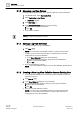User Guide
Log Viewer
Working with Log Viewer
9
344 | 393
Siemens
User Guide Version 3.0
A6V10415471
Building Technologies
2017-11-30
9.1.3 Managing Log View Folders
Creating Log View folders enable you to properly organize Log View Definitions.
1. In System Browser, select Application View.
2. Select Applications > Log Viewer.
Log Viewer displays.
3. Click New Folder .
4. In the Create New Object dialog box, do the following:
a. Enter a unique name and description.
b. Click OK.
A new folder is created.
NOTE:
Deleting a folder also deletes its contents.
9.1.4 Saving a Log View Definition
You have configured a Log View Definition.
1. Click Save .
NOTE: You cannot save a result filter condition. In order to save the filter
condition, you must move the result filter to a search filter and save the
configuration as a Log View Definition.
In the Save Object As dialog box, do the following:
a. Select the destination folder for saving the Log View Definition
b. Enter a name and description.
c. Click OK.
The Log View Definition is saved.
NOTE: If you have applied any filters to the Log View Definition the filter is also
saved.
9.1.5 Creating a New Log View Definition from an Existing One
You have made modifications to an existing Log View Definition and want to
save it as a new one.
1. Click Save As .
2. In the Save Object As dialog box, do the following:
a. Select the destination folder for saving the new Log View Definition
b. Enter a name and description.
c. Click OK.
The new Log View Definition is saved.
NOTE: You cannot save a result filter condition. In order to save the filter
condition, you must move the result filter to a Search filter and save the
configuration as a Log View Definition.