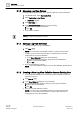User Guide
Log Viewer
Working with Log Viewer
9
342 | 393
Siemens
User Guide Version 3.0
A6V10415471
Building Technologies
2017-11-30
6. Click Revert to Saved Search Filters .
The view refreshes and displays the data according to the previously defined
search filter ('Record Type' = "Activity"). The filter condition is also updated in
the Filters area.
9.1.2.18 Applying Search Filters on Columns Not Present in the Log
View
Log data displays in the Log Viewer or the Detailed Log tab.
1. Click Search Filter .
The Search Filter dialog box displays.
2. Select a column from the Available Columns list.
The operators and values associated with the selected column display in
the Operators and Values list.
3. Select the required operator and value from the respective lists. If values are
not displayed for the selected column, type in the value. To apply parentheses,
select a filter expression and click ( ). The parentheses are applied at the start
and end of the filter expression.
4. Click Add.
The filter expression displays in the Filter Expression field.
5. Click OK.
The log view refreshes.
9.1.2.19 Modifying Search Filters on Columns Not Present in the
Log View
Log data displays in the Log Viewer or the Detailed Log tab.
You have applied a search filter to a Log View Definition.
1. Click Search Filter .
The Search Filter dialog box displays with the filter expression in the Filter
Expression field.
2. Click the filter expression.
The column, operator, and value of the Condition filter expression display in
their respective lists.
3. Modify the search filter expression as required.
4. Click Update.
The updated filter expression displays in the Filter Expression field.
5. Click OK.
The log view refreshes displaying the updated data according to the modified
filter expression.