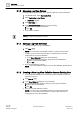User Guide
Log Viewer
Working with Log Viewer
9
341 | 393
Siemens
User Guide Version 3.0
A6V10415471
Building Technologies
2017-11-30
move your result filter to a search filter to obtain all the matching data from the
database.
Moving Result Filters to Search Filters
You have applied a result filter on the data displayed in the log view.
1. Perform any of the following steps to move the result filter to a search filter.
a. Click Refresh .
b. Click the Move to Search Filter button in the Custom Filter dialog box for the
column on which the result filter is applied and click OK.
The result filter is moved to a search filter and the data matching the filter
condition is retrieved from the database.
NOTE: When you move a result filter on a column to a search filter, any existing
search filter present on the same column is replaced.
9.1.2.17 Reverting to Saved Search Filters
The Revert to Saved Search Filter function enables you to obtain the data provided
by a previously defined search filter that is now being overwritten by a newly
applied filter. For example, assume you apply a result filter on the log view to
display all records of type Activity. The filter is moved to a Search filter in order to
save it. You have now applied a new result filter to obtain data having Source
Description as Users and have moved this to a search filter. So, the existing search
filter is now replaced with the following new filter ('Record Type' = "Activity" AND
'Source Description' = "USERS') However, you want to retrieve the previously
saved search filter ('Record Type' = "Activity").
The log data displays.
1. Apply a result filter on any column. For example, Record Type = Activity.
The applied filter displays in the Filters area below the log view and the log
view refreshes to display all records with Record Type as Activity.
2. Move the result filter to a search filter in order to save the filter condition.
The result filter is moved to a search filter and displays in the Filters area.
Save is enabled.
3. Save the information as a Log View Definition.
The saved Log View Definition is reloaded and the data matching the filter
expression displays.
4. Apply a new result filter on any column. For example, Source Description is =
Users.
The applied filter displays in the Filters area below the log view and the log
view refreshes to display all records with Source Description as Users.
5. Move the result filter to a search filter.
The search filter is now modified and displays as follows in the Filters area.
('Record Type' = "Activity" AND 'Source Description' = "USERS'). Revert to
Saved Search Filters is now activated.