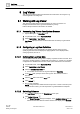User Guide
Log Viewer
Working with Log Viewer
9
340 | 393
Siemens
User Guide Version 3.0
A6V10415471
Building Technologies
2017-11-30
Date Filters
Using the Date Filters option, you can retrieve data for the current day, previous
day, current week, previous week, current month, previous month, current year, or
previous year. Perform the following steps to retrieve the data for the required time
period.
1) Click the drop-down arrow on any column displaying date/time data, for
example, Date/Time. A list of menu options displays.
2) Position your mouse pointer over Date Filters. A list of options to filter the data
on the basis of the current day (Today), previous day (Yesterday), current week
(This Week), previous week (Last Week), current month (This Month), previous
month (Last Month), current year (This Year), or previous year (Last Year)
displays.
3) Select the required option. The view refreshes and displays the data according
to the selected time option.
Quick Filter
Perform the following step to apply a quick filter:
Right-click the data entry corresponding to the date time value for which you want
to apply the filter and select Filter By. The log view refreshes and displays the
entries corresponding to the selected date.
NOTE:
The last three filters applied on a column are listed as menu options that display
when you right-click a data value. You can also apply a quick filter by selecting
any of these options.
9.1.2.15 Deleting Result Filters
You can delete a result filter for a column displaying date/time or non date/time
values by performing any of the following:
● Click Remove All Result Filters .
● Click the drop-down arrow on the column header with a result filter applied and
click Remove Result Filter.
● Right-click the column entry on which the filter is applied, and select Remove
Result Filter from the menu options.
● Remove the selection on the checkbox for the entry on which the filter is
applied and clicking OK.
● For columns displaying values other than date/time: From the Custom Filter
dialog box, click Remove Filter.
NOTE: In order to make the Remove Filter button available, you must select
the check box preceding the Operator and Value fields corresponding to the
result filter expression you want to delete.
9.1.2.16 Moving Result Filters to Search Filters
A search filter obtains the data matching your filter expression from the database,
whereas a result filter filters the data matching the filter expression from the data
displayed in the log view.
For example, assume you apply a result filter on the data displayed in the log view
to retrieve all records with Action as Primary Authentication. The records with
Action as Primary Authentication display. However, there are more records with
Action as Primary Authentication in the database than what displays in the log
view. This is indicated by the following message Configured View Size
reached! Refine search via Search Filter. In this case, you must