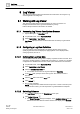User Guide
Log Viewer
Working with Log Viewer
9
339 | 393
Siemens
User Guide Version 3.0
A6V10415471
Building Technologies
2017-11-30
1. Click the inverted arrow on any column displaying ENUM data.
The list of data entries for the column display as menu items.
2. Select the checkbox pertaining to the entry on which you want to apply the
filter.
NOTE: For faster retrieval of the data entries, you can type the value of the
entry to be retrieved in the text box above the Selection filter.
3. Click OK.
The view displays the data filtered on the basis of the selected entry.
NOTE: If you select more than one data entry, the system displays the data
matching either of the selected entries.
Drag-and-Drop
You can also apply the result filter by using the drag-and-drop function. However,
this function is not applicable when you are applying the result filter on the data
displayed in the Detailed Log tab.
From System Browser, drag-and-drop an object that you want to set as a condition
filter to a log view. You can also drag-and-drop multiple objects from System
Browser. For this, ensure that the Manual navigation option in System Browser is
checked. The log view displays the entries corresponding to the object. In case of
multiple selection, the data matching either of the selected objects displays.
NOTE:
If you apply a result filter on a column with an existing result filter, the new filter
condition replaces the older condition.
9.1.2.14 Applying Result Filters on Date/Time Columns
You can apply a result filter on the columns displaying date/time data using any of
the following techniques:
● Custom Filter
● Date Filters
● Quick Filter
Custom Filter
1. Position your cursor over a column with date-time data, such as Date/Time.
2. Right-click and select Custom Filter.
The Time Filter dialog box displays.
3. Click the Result Filter tab.
4. Specify the appropriate date/time values in the Exact, Custom, or Relative
options.
NOTE: By default, the Unlimited option is selected in the Time Filter dialog box.
If you want to view records having NULL as the value, select the Null option.
A preview of the date/time values you specified displays in the Preview of
Resulting Time Range section.
5. Click OK.
The log view refreshes automatically and the data corresponding to the
specified date time values displays.
NOTE: If you specify a date in the Exact option, the data corresponding only to
the specified date displays.