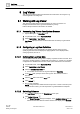User Guide
Log Viewer
Working with Log Viewer
9
338 | 393
Siemens
User Guide Version 3.0
A6V10415471
Building Technologies
2017-11-30
9.1.2.12 Deleting Search Filters on Date/Time Columns
Log data displays in the Log Viewer or the Detailed Log tab.
You have applied a search filter to a column displaying date time data.
1. Right-click the data value in the column pertaining to the filter to be modified.
2. From the menu options, select Custom Filter.
The Time Filter dialog box displays.
3. Click the Search Filter tab.
4. Select the Unlimited option.
5. Click OK.
The view refreshes.
9.1.2.13 Applying Result Filters on Columns other than Date/Time
You can apply a result filter on the data set displayed in a log view using any of the
following techniques:
● Custom Filter
● Quick Filter
● Selection Filter
● Drag-and-Drop
When you apply a Result Filter on a column, a filter icon displays in the column
header indicating that a filter is applied on the column.
Custom Filter
1. Right-click the data value for which you want to apply the filter.
2. Select Custom Filter.
The Custom Filter Dialog Box displays.
3. Click the Result Filter tab.
4. Click the Add Filter button.
An empty row with the Operator and Value fields displays.
5. Specify the operator by selecting values from the Operator and Value drop-
drop down list.
The filter expression displays in the Filter Expression field.
6. Click OK.
The result filter is applied to the data set.
Quick Filter
To apply a quick filter, do the following:
● Right-click the data value for which you want to apply the filter and select the
Filter By option.
NOTE: The last three filters applied on a column are listed as menu options
that display when you right-click a data value. You can also apply a quick filter
by selecting any of these options.
Selection Filter
The Selection filter is applicable for filtering ENUM type of data. See List of ENUM
columns section in Custom Filter for a list of columns of type ENUM. Perform the
following steps to apply the Selection filter: