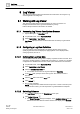User Guide
Log Viewer
Working with Log Viewer
9
337 | 393
Siemens
User Guide Version 3.0
A6V10415471
Building Technologies
2017-11-30
9.1.2.9 Modifying Search/Result Filters on Columns other than
Date/Time
Log data displays in the Log Viewer or the Detailed Log tab.
You have applied a search/result filter to the log data.
1. Right-click the data value in the column of the filter to be modified and select
Custom Filter.
The Custom Filter dialog box displays.
2. Click the Search or Result Filter tab, depending on the filter that you want to
modify.
3. Modify the filter condition.
4. Click OK.
The view refreshes and the data matching the modified filter displays.
9.1.2.10 Modifying Search/Result Filters on Date/Time Columns
Log data displays in the Log Viewer or the Detailed Log tab.
You have applied a search/result filter to a column displaying date time data.
1. Right-click the data value in the column pertaining to the filter to be modified
and select Custom Filter.
The Time Filter dialog box displays.
2. Click the Search or Result Filter tab, depending on the filter that you want to
modify.
3. Modify the filter condition.
4. Click OK.
The view refreshes and the data matching the modified filter displays.
9.1.2.11 Deleting Search Filters on Columns other than Date/Time
Log data displays in the Log Viewer or the Detailed Log tab.
You have applied a search filter to the log data.
1. Right-click the data value in the column pertaining to the search filter to be
deleted.
2. From the menu options, select Custom Filter.
The Custom Filter dialog box displays.
3. Click the Search Filter tab.
4. Select the check box preceding the Operator and Value fields corresponding to
the search filter expression to be deleted.
5. Click Remove Filter.
6. Click OK.
The log view refreshes and displays all the data from the database.