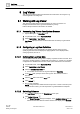User Guide
Log Viewer
Working with Log Viewer
9
336 | 393
Siemens
User Guide Version 3.0
A6V10415471
Building Technologies
2017-11-30
2. In the Selected Columns list, select the column to be removed and click
Remove .
3. Click OK.
The log view refreshes automatically and the column is removed.
9.1.2.6 Resizing Columns
In the Log Viewer grid, drag the column separator next to the column to be
resized.
The column is resized.
You cannot reduce the width of a column below its minimum width.
9.1.2.7 Applying Search Filters on Columns other than Date/Time
Log data displays in the Log Viewer or the Detailed Log tab.
1. Right-click the data value for which you want to apply the filter.
2. From the menu options, select Custom Filter.
The Custom Filter Dialog Box displays.
3. Click the Search Filter tab.
4. Click the Add Filter button.
An empty row with the Operator and Value fields displays.
5. Select a value from the Operator drop down list. In order to specify the value,
you must either select a value from the Value drop down list or type a value in
the field.
The filter expression displays in the Filter expression field.
6. Click OK.
The data matching your filter condition is retrieved from the server.
9.1.2.8 Applying Search Filters on Date/Time Columns
Log data displays in the Log Viewer or the Detailed Log tab.
1. Position your cursor over a column with date-time data, such as Date/Time.
2. Right-click and select Custom Filter.
The Time Filter dialog box displays.
3. Click the Search Filter tab.
4. Enter the appropriate date/time values in the Exact, Custom, or Relative
options.
NOTE: By default, the Unlimited option is selected in the Time Filter dialog box.
If you want to view records having NULL as the value, select the Null option.
A preview of the date/time values you specified displays in the Preview of
Resulting Time Range section.
5. Click OK.
6. The log view refreshes and the data corresponding to the specified date time
values displays.