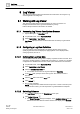User Guide
Log Viewer
Working with Log Viewer
9
335 | 393
Siemens
User Guide Version 3.0
A6V10415471
Building Technologies
2017-11-30
Columns list of the dialog box. These columns represent the columns of the
Log View Definition.
2. In the Available Columns list, select the check box preceding the column
names you want displayed.
The Selected Columns list box is updated.
3. Click OK.
The Log View Definition is updated.
NOTE:
For each view present in the system, you can add the view-specific columns
(Object Location and Object Designation) to a log view from the Select Columns
dialog box. If you run the Log View Definition from the Secondary pane and
activities such as renaming a view are done in the Primary pane, the effect of
these changes reflect in the Log View Definition only after you click Refresh.
9.1.2.3 Hiding Columns
Perform any of the following steps to hide columns:
● Right-click the column that you want to hide, and select Hide Column.
● Click the drop-down arrow on the header of the column that you want to hide
and select Hide Column.
9.1.2.4 Reordering Columns
Log data displays in the Log Viewer or the Detailed Log tab.
1. Click Select Columns .
The Select Columns dialog box displays.
2. In the Selected Columns list, select the column whose position should be
changed and click Move Up or Move Down .
3. Click OK.
The columns displayed in the log view are re-ordered.
NOTE:
You can manually reorder a column displayed in the grid by selecting the column
and dragging and dropping it to a new location.
9.1.2.5 Removing Columns
Log data displays in the Log Viewer or the Detailed Log tab.
1. Click Select Columns .
The Select Columns dialog box displays.