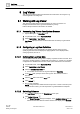User Guide
Log Viewer
Working with Log Viewer
9
334 | 393
Siemens
User Guide Version 3.0
A6V10415471
Building Technologies
2017-11-30
9 Log Viewer
This section provides background information and instructions for using the Log
Viewer application in Desigo CC.
9.1 Working with Log Viewer
This section provides step-by-step instructions for using Log Viewer. For
background information see Log Viewer Reference [➙ 347].
Perform the procedures in this section as needed.
9.1.1 Accessing Log Viewer from System Browser
System Manager is in Operating mode.
1. In System Browser, select Application View.
2. Select Applications > Log Viewer.
Log Viewer displays with the combined data from the Activity Log and Event
Log.
9.1.2 Configuring a Log View Definition
You can configure a log view definition by defining the size of the log view,
specifying the columns to be displayed, applying filters on the displayed data,
sorting log entries, and so on.
9.1.2.1 Defining the Log View Size
You can define a size for the log view to display a specific number of records. This
view size is system specific in a distributed environment. So, if there are 3 systems
configured for a distributed environment, each system will have its own view size.
1. In System Browser, select Application View.
2. Select Applications > Log Viewer.
3. Click the Extended Operation tab.
The number of records in the log view displays in View Size.
4. In the Value field, specify a size for the log view. The maximum value is
250.000.
5. Click the Set button next to the Value field.
6. Click Refresh .
The log view refreshes.
NOTE: A large view size will slow down the process. In order to view and print
a large amount of data, you must export the Log View Definition to Reports.
9.1.2.2 Selecting Columns
The Log Viewer displays or the Detailed Log tab is open.
1. Click Select Columns .
The Select Columns dialog box displays. In the Available Columns list, the
default columns are selected. These columns also display in the Selected