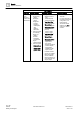User Guide
Reports
Reports Reference
8
274 | 393
Siemens
User Guide Version 3.0
A6V10415471
Building Technologies
2017-11-30
Export
Exports the Report Definitions as an .xml file to a selected
location.
Import
Imports the Report Definitions and logos.
The Import icon is enabled only when the Report folder is
selected in System Browser.
Save PDF as
Saves the PDF report output.
NOTE: Displays when clicking Create and view PDF in the
generated report.
ZoomIn (+10%)
Allows you to zoom in the view of the PDF document by +10%
with each mouse click.
NOTE: Displays when clicking Create and view PDF in the
generated report.
ZoomOut (-10%)
Allows you to zoom out the view of the PDF document by -10%
with each mouse click.
NOTE: Displays when clicking Create and view PDF in the
generated report.
Print
Prints the PDF document.
NOTE: Displays when clicking Create and view PDF in the
generated report.
Reports Toolbar For Operating Procedures
Save User Input
Saves the Event Treatment related information you entered in the
report for operating procedures, when it is executed for a
selected event from Assisted Treatment. You can view the saved
information if you re-select the same step in the same event.
Additionally, users on other client computers can also view this
information for the same step in the same event. If you move to
another step or event or exit the current step without saving the
information, a save confirmation message displays.
NOTE: This command is available only if the report contains form
controls.
Send to Output
Routes the report for operating procedures to a file, email, or
printer according to the Report Output configuration settings.
NOTE: If you have not specified the report output configuration
settings, the information is routed to the path specified in the
location supervised folder in System Browser: Management View
> Management System > Servers > Main Server > Report
Manager > Report Default Folder.