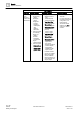User Guide
Reports
Reports Reference
8
273 | 393
Siemens
User Guide Version 3.0
A6V10415471
Building Technologies
2017-11-30
8.2.4 Reports Toolbar
The Reports toolbar contains icons that help you perform reporting operations
quickly. This toolbar is present in both Edit mode and Run mode.
Reports Toolbar
Name
Description
New
Opens a sub-menu where you can select: New Report and New
Folder.
Delete
Removes the current Report Definition or Report folder and
deletes its entire configuration from System Browser.
Save
Saves the configuration of the currently selected Report
Definition or saves a newly created and configured Report
Definition.
NOTE: This command is dimmed until you modify the current
Report Definition.
Save As
Saves the configuration of the currently selected Report
Definition as a new Report Definition, or saves a newly created
and configured Report Definition.
Save as Default
Saves the selected Report Definition as the default report
template.
Properties
Shows or hides the Reports ribbon in Edit mode.
Run
Auto-closes Edit mode and executes the current Report
Definition in Run mode.
NOTE: You can run up to five reports simultaneously; an error
message displays for any subsequent clicks of the Run or Run
As icon.
Run As
Opens a sub-menu where you can select a language from a list
of languages supported in Desigo CC. Languages currently
supported for report execution are: en-US, fr-CA.
Stop
Stops report execution of the selected Report.
This command is available only while the report is running.
NOTE: You can also stop the report execution using the Stop
button that becomes available in the Report Management section
while the report is running.
Edit
Opens the Report Definition in Edit mode. In this mode you can
design the layout of a report.
This command is available only in Run mode.
Create and view PDF
Starts creating PDF document for the current Report snapshot.
The maximum number of pages in one PDF document is 500.
When the number of pages exceeds 500, the PDF document
splits into two. This process goes on until all the data in that
specific report snapshot is moved to the document.
The PDF creation progress for all the split PDF documents
displays under the same Report snapshot in the Report
Management section. When successfully created, the PDF
displays in Adobe Reader in Reports.
This command is available only in Run mode.
Create and view Excel
Starts creating Excel document for the current Report snapshot.
The maximum number of rows in an Excel document is
1,048,575 (Excel limit). When the number of rows exceeds this
limit, the Excel document splits into two.
The process of the Excel creation for all the split Excel
documents displays under the same Report snapshot in the
Report Management section. When successfully created, the
Excel document displays in MS Excel in Reports.
This command is available only in Run mode.
Report Management
Shows or hides the Report Management section.