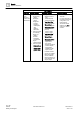User Guide
Reports
Reports Reference
8
271 | 393
Siemens
User Guide Version 3.0
A6V10415471
Building Technologies
2017-11-30
Modifications
● View-Specific Columns - The column names of the view-specific columns such
as Object Designation or Object Location in a distributed system depend on the
presence of the views in a single system or multiple systems. Consider the
following examples in which three systems are configured in a distributed
system (System 1, System 2, and System 3).
– A User-Defined View (UserView1) is present in System 1. In this case, the
name of the Object Designation column will be Object Designation
[System1.UserView1].
– A User-Defined View (UserView1) is present in System 1 and System 2. A
second User-Defined View (UserView2) is present in System 3. In this
case, the name of the Object Designation column will be Object
Designation [MultiSystem.UserView1] and Object Designation [System
3.UserView2].
● Format for Name filter - When Activities, Events, Active Events, BACnet Alarm
Summary, BACnet Enrollment Summary, BACnet Event Information, or an
Objects table are inserted in the Report Definition, a valid Name filter
“CurrentSystemName.*:*” is added by default, where CurrentSystemName is
the name of the system in which report definition is created or opened. This
default Name filter can be replaced with a * to retrieve the data from all the
views of all the configured systems in a distributed environment. You can add
Name filters from the Name Filter dialog box.
● Using Wildcard Characters in Name Filters - To display the details of all the
Analog Output objects of all system devices present in all the configured
systems in a distributed environment, specify the following Name filter in the
report definition, “*.ManagementView:ManagementView.FieldNetworks.*.AO*”.
When you run the report, the details of all the Analog Output objects belonging
to all the devices in all the systems configured in a distributed environment will
display.
Conditions
● Object Models of Current System Displayed - The Type drop down list in the
Select Columns dialog box and Condition Filter dialog box for the Objects table
only displays the object models of the current system on which the report is
configured.
● Objects Report Configuration – An Objects report needs to be configured on
the system where the required sub system is installed. You can run this report
on any other system by using export and import functionality of Reports.
However, any changes to this report must be done in the system on which it
was originally configured.
● System-Specific Default Template - The default report template will be specific
to the system on which it is created.
● Show in Related Items Reports - In case of a distributed environment, the
display of the Show in Related Items Reports in the Related Items tab depends
on the following scenarios. For both these scenarios, we assume that there are
two systems, System 1 and System 2 configured for the distributed
environment.
Scenario1:
If you select one or more than one object from System 1, only the Show in
Related Items Reports of System 1 will display in the Related Items tab.
Inversely, if you select one or more than one object from System 2, only the
Show in Related Items Reports of System 2 will display in the Related Items
tab.
Scenario 2:
If you select a combination of objects from both System 1 and System 2, then
the Show in Related Items Reports associated with either of the systems will
not display in the Related Items tab.