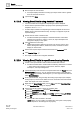User Guide
Reports
Reports Reference
8
268 | 393
Siemens
User Guide Version 3.0
A6V10415471
Building Technologies
2017-11-30
for the last 10 hours or current 10 hours. In this case, we will obtain the data for
the current 10 hours by selecting Current Period and specifying 10 hours.
d. Click OK.
4. Run the report to view the data.
The report displays the graphical representation of the data for the current
10 hour period.
5. Save the report definition.
NOTE: You can enhance the report configuration at any time, in the future, by
changing the Name and Time filters.
8.1.23.7 Working with the In Operator
A generated Objects report displays.
1. From the Select Columns dialog box select the Related Items Type column.
The Objects report displays with the Related Items Type column added to
it.
2. Perform the following steps to add a Condition filter with the In operator:
a) From the Condition Filter dialog box, select Related Items Type in the
Available Columns list.
b) Select In (←) from the Operators list.
c) In the Values text field, type Graphics.
d) Click Add.
The Condition filter is added to the table and displays in the Filter
Expression field below the Add button.
3. Click OK.
4. Run the report.
The generated report displays the data for only those objects that have a
graphic linked to them.
8.2 Reports Reference
The main function of the Reports application in Desigo CC is to collect data from
the runtime system and allow you to present this data in a customized manner.
This section provides the general reference information on Reports. For
procedures on creating and configuring reports, see Working with Reports [➙ 233].