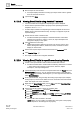User Guide
Reports
Working with Reports
8
267 | 393
Siemens
User Guide Version 3.0
A6V10415471
Building Technologies
2017-11-30
6. Specify the time period by adding the Time filter to the report definition.
Perform the following steps to add the Time filter.
a. Right-click the Event Details table, point to Filters and select Time Filter. The
Time Filter dialog box displays.
b. Select Relative.
c. Select either the Last or Current Period option, depending on the data
requirement for the last 24 hour period or current 24 hour period. For more
information regarding setting the time period, see Time Filter. In this case, as
we want the data for the current 24-hour period, select Current Period and
specify 24 hours.
d. Click OK
7. Run the report to view the data.
The report displays the details of any Fault or Life Safety events that
occurred on the Analog Output 1 object in the current 24-hour period.
8. Save the report definition if the data matches your requirements.
NOTE: You can enhance the report configuration at any time in the future by
adding/removing columns or by setting additional objects as name filter,
removing existing objects from the name filter, or by modifying the Condition
filter, Time filter criteria.
8.1.23.5 Viewing Event Details using Investigative Treatment
Ensure that any operating procedure templates are disabled.
Ensure that a report containing the Event Details table is available and the
Show in Related Items checkbox is selected for this report or the
HQ_EventDetailsLog report is imported.
1. Double-click the event in the Event bar.
The event details display in the Related Items tab.
2. Perform the required steps to treat the event.
3. Select the report containing the Event Details table from the Related Items tab.
The report executes in the Secondary pane and the information related to
the event time, category, cause, ID, object description, and designation
displays in the report.
4. Click before the event entry.
Information related to the event treatment such as Time, Action, User
Name, Management Station, Attachment, Value, and Previous Value
display as child records.
8.1.23.6 Configuring a Trends Plot
You have created a Trend View Definition with the Analog Input object.
1. Create a new report definition with a Trends Plot inserted.
A Trends Plot is inserted in the report definition.
2. From the System Browser, drag-and-drop the Trend View Definition to the
Trends Plot. This acts as a name filter to the plot.
3. Specify the time period by adding a Time filter to the plot. Perform the following
steps to add the Time filter:
a. Right-click the Trends Plot, point to Filters and select Time Filter.
b. In the Time Filter dialog box, select the Relative option.
c. Select the Last or Current Period option, depending on the data requirement