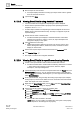User Guide
Reports
Working with Reports
8
266 | 393
Siemens
User Guide Version 3.0
A6V10415471
Building Technologies
2017-11-30
7. Run the report to view the data.
The report displays the data for analog input object where value is greater
than 100 in the last 24-hours.
8.
(Optional)
Click Save.
8.1.23.3 Viewing Event Details using Assisted Treatment
You have created and configured an Operating Procedure template.
Ensure that the Operational Status property for the Operating Procedure
template is set to Enabled.
An Alarm step is added to the Operating Procedure template and an Event
Details report is associated with the step. The step is configured as per the
required settings.
1. Double-click the event in the Event bar.
The Event Details report displays in Assisted Treatment. Information
related to the event time, category, cause, ID, object description and
designation displays in the report.
2. Click before the event entry.
Additional information related to the event such as Time, Action, User
Name, Management Station, Attachment, Value, and Previous Value
display as child records.
3. Perform the required steps to treat the event from the Contextual pane.
4. Click Send to Output .
The report is routed to the configured destination.
8.1.23.4 Viewing Event Details for specific events using Reports
1. Create a new report definition with the Event Details table inserted.
The Event Details table is inserted with the following default set of columns
— Event Time, Event Category, Event Cause, Event ID, Object
Description, and Object Designation.
2.
(Optional)
Add any extra columns to the parent table from the Parent tab in the
Select Columns dialog box. You can add the extra columns to the child table
from the Child tab. To display this dialog box, you must right-click the table and
select Select Columns.
3. From System Browser, drag-and-drop the analog output object (For example,
Analog Output 1) whose event details are to be monitored to the Event Details
table. This object acts as the name filter.
4. Right-click the Event Details table, point to Filters and select Condition Filter.
The Condition Filter dialog box displays.
5. Perform the following steps to apply the Condition filter:
a. From the Available Columns list, select Event Category.
b. From the Operators list, select =.
c. From the Values list, select Fault, press CTRL, and then select Life Safety.
d. Click Add. The expression displays in the Filter Expression field.
e. Click OK.
The Condition filter is added to the table.
NOTE: When you are creating a Condition filter, the syntax of the property
values depends on the data type of the property.