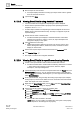User Guide
Reports
Working with Reports
8
265 | 393
Siemens
User Guide Version 3.0
A6V10415471
Building Technologies
2017-11-30
12. Run the report to view the data.
If you have applied the condition filter, the details of all analog output
objects with Current Priority set to 16 display. If no Condition filter is
specified, then the details of all the analog output objects display.
13. Save the report definition if the configuration of columns and name filter is
sufficient.
NOTE: You can enhance the report configuration at any time in the future by
adding/removing columns or by setting additional objects as name filter or by
removing existing objects from the name filter.
Related Topics
Select Columns Dialog Box [➙ 284]
Condition Filter [➙ 293]
8.1.23.2 Configuring an Activities Report
1. Create a new Report Definition with the Activities table inserted.
The Activities table contains the following default set of columns— Source
Time, Object Description, Object Designation, Action, Log Type, Previous
Value, Value, Status, User Name, Management Station, Message Text,
and Attachment.
2.
(Optional)
Add any extra columns to the table from the Select Columns dialog
box. To display this dialog box, right-click the table and select Select Columns.
3. From the System Browser, drag-and-drop the analog input object whose value
you want monitored, to the Activities table. This object acts as the name filter.
4. Right-click the Activities table and select Filters > Condition Filter.
The Condition Filter dialog box displays.
5. Perform the following steps to apply the condition filter:
a. Select Value from the Available Columns list.
b. Select > from the Operators list.
c. Enter 100 in the Values text field.
d. Click Add. The expression displays in the Filter Expression field.
e. Click OK.
The Condition filter is added to the table.
NOTE: When you are creating a Condition filter, the syntax of the property
values depends on the data type of the property. For more information, see
Condition Filter Syntax in Condition Filter.
6. Specify the time period by adding the Time filter to the Report Definition.
Perform the following steps to add the Time filter.
a. Right-click the Activities table, point to Filters and select Time Filter. The
Time Filter dialog box displays.
b. Select the Relative option.
c. Select the Last or Current Period option, depending on the data requirement
for the last 24-hour period or current 24-hour period. For more information
regarding setting the time period, see Time Filter. In this example, since data is
required for the last 24-hours, you must select Last and specify 24-hours.
d. Click OK.