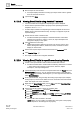User Guide
Reports
Working with Reports
8
264 | 393
Siemens
User Guide Version 3.0
A6V10415471
Building Technologies
2017-11-30
8.1.23 Working with Reports and Operators
This section provides information on some of the important reports along with
information on their constraints.
8.1.23.1 Configuring an Objects Report
1. Create a new report definition with the objects table inserted.
The Objects table is inserted with the following default set of columns—
Object Description, Object Designation, Function, Discipline, Type,
Subtype, Main Value.
2. Right-click the table and select Select Columns.
The Select Columns dialog box displays.
3. In the Type filter field, enter the object type description.
The Type drop-down list displays the object types.
4. On the Type drop-down list, select the object type.
5. Click Load.
The columns are listed in the Available columns list.
6. Select the property and/or attribute to display as columns in the table.
The list of selected columns displays in the Selected Columns list.
NOTE: To remove columns that you do not want displayed in the table,
click .
7. Click OK.
The Objects table displays.
8. Configure a name filter for your report by dragging-and-dropping the required
objects from the System Browser to the Objects table in the Report Definition.
In order to get the desired results, you must assign the objects for which
columns are configured in your report.
9.
(Optional)
Configure a Condition filter for your report.
10. Right-click the Objects table, point to Filters and select Condition Filter.
The Condition Filter dialog box displays.
11. Perform the following steps to apply the Condition filter:
a. Enter BACnet in the Type filter field to display all BACnet related objects in
the Type drop-down list.
b. Select the BACnet Analog Output Object from the Type drop-down list.
c. Click the Load button. All the common columns and columns specific to the
selected object display in the Available columns list.
d. Select the column on which you want to add the condition filter. In this case,
select [Current_Priority].
e. Select = in the Operator list.
f. In the Values text field, enter "Priority - 16".
g. Click Add.
h. Click OK.
The Condition filter is added to the table.