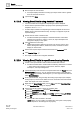User Guide
Reports
Working with Reports
8
262 | 393
Siemens
User Guide Version 3.0
A6V10415471
Building Technologies
2017-11-30
NOTE 1:
You can export multiple Report Definitions or multiple folders; however, you
cannot export a Report Definition and a folder at the same time.
NOTE 2:
If the Report Definitions selected for export contain logo image files, such as .jpg,
or .bmp, they are also exported to the selected location.
NOTE 3:
If a Report Definition file name contains special characters (such as \, <, >, |), they
are replaced with an underscore (_) when the export file is created.
NOTE 4:
If the Report Definition has a name filter that contains a wild card in the system
name, then the system name are not removed during export. However, if the
system name does not contain a wild card character, then during export the
system name is removed from the name filter.
8.1.20 Importing a Report Definition
You have exported Report Definitions or a folder containing Report Definitions
to a specified location.
You have selected a report folder for importing into System Browser.
1. In System Browser, select Application View.
2. Select Applications > Reports > [Report folder].
3. Click Import .
The Open dialog box displays.
4. Browse for the folder where the exported .xml files or logo files were created
and saved after exporting a Report Definition.
If you import a Report Definition with the same name that already exists under
the folder selected for import, the existing Report Definitions with the same
names are overwritten.
5. Select single or multiple .xml and any associated logo files (.jpeg, .gif, .png,
and so on).
– Use the CTRL key to select multiple files.
– If you import logo files, these are stored at the default logo storage location:
[drive]:\GMSProjects\[project]\data\Reporting\Logos.
– If you do not select associated logo files while importing, then the imported
Report Definition displays a No Parking symbol in place of a logo.
6. Click Open.
On successful import, the selected Report Definitions are imported in the
selected folder in the System Browser.
NOTE:
You can import pre-configured Report Definitions and associated logo files under
\GMSMainProject\Data\Reporting.