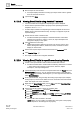User Guide
Reports
Working with Reports
8
261 | 393
Siemens
User Guide Version 3.0
A6V10415471
Building Technologies
2017-11-30
4. From the Report Output group box, click Dialog Launcher .
The Report Output Definition dialog box displays.
5. Select PDF in the Report format list.
NOTE: The destination type Printer is not available for XLS or CSV printing.
6. Select Printer in the Destination types list.
7. Select the required printer from Printer drop-down list.
8. Select the option to print either All or First number of pages.
NOTE 1: By default, the first 100 pages are printed. You can edit the default
and add the number of pages to be printed.
NOTE 2: Content that is printed depends on the sorting you applied on the
table.
9. Click Add.
The selected format and destination are added to the Output Definition list.
10. Click OK.
The configured Report Output Definitions display in the Report Output group
box.
When executed, the file is sent to the configured printer for printing.
Modifying a Report Output Definition
1. Select an existing Report Output Definition from the Output Definition list of the
Report Output Definition dialog box.
2. Modify the Report format, Destination type, and/or Destination.
The Change button becomes available.
3. Click Change.
The Report Output Definition is modified.
Deleting a Report Output Definition
1. Select a Report Output Definition from the Output Definition list of the Report
Output Definition dialog box.
2. Click Delete.
The selected Report Output Definition is deleted.
8.1.19 Exporting a Report Definition
1. In System Browser, select Application View.
2. Select Applications > Reports > Report Definitions or the folders containing
Report Definitions.
3. Click Export .
4. In the Browse for Folder dialog box, select a destination.
5. Click OK.
A confirmation message displays and the Report Definitions or folders are
exported to the selected location.