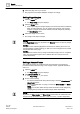User Guide
Reports
Working with Reports
8
250 | 393
Siemens
User Guide Version 3.0
A6V10415471
Building Technologies
2017-11-30
NOTE:
There can only be one default template. You can create a new one or use the one
provided by the system. When you create a new template, the existing default
template is overwritten. In case of a Distributed Environment, the default template
is system-specific.
The template may contain generic and content-specific keywords. Creating a new
Report Definition displays generic keywords, but not the content-specific
keywords. The applicable content-specific keywords are automatically inserted
above an inserted table and/or plot; however certain keywords are not applicable
for certain types of tables/plots. For example, if the default template contains the
content-specific keyword Time Range and you insert the Active Events table in
the Report Definition, the Time Range keyword will not be inserted above the
Active Events table in the Report Definition as the Time filter is not applicable for
the Active Events table.
While creating a template, you can configure it in multiple languages by clicking
the Settings tab and selecting the Language for Labels group box. When you
create a new report based on this template, the language of the logged-in user is
selected automatically and the Report Definition contents are added to this
definition.
8.1.8 Generating a Report Manually using Run or Run as
At least one Report Definition is available under System Browser > Reports.
1. In System Browser, select Application View.
2. Select Applications > Reports.
Reports opens.
3. Locate and select the Report Definition you want to execute.
The Report Definition displays in Edit mode.
4. Click one of the following:
– Run to run the Report Definition according to your login language.
– Run As to run the Report Definition according to the selected
language. Localized data is retrieved and loaded in the cells of a table/plot
in the report.
The report execution status displays in the Report Management section below
the report definition. On successful report execution, the generated report
displays in Run mode.
NOTE :
After running a Report Definition, should you decide to change some definition
parameters, click Edit to toggle from Run mode to Edit mode in order to make
your configuration changes.