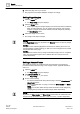User Guide
Reports
Working with Reports
8
248 | 393
Siemens
User Guide Version 3.0
A6V10415471
Building Technologies
2017-11-30
Customizing a Font
1. Select a label or a table in a Report Definition.
2. Click the Layout tab.
The Font group box displays.
3. Do one of the following to apply a font, font style, or font size.
– Click the drop-down arrow in the Font group box.
– Right-click the report element, and select Font.
The Font dialog box displays.
4. Select the font type, font size, and font style as desired.
5.
(Optional)
Select the Underline check box to apply it to the label. The Underline
option is unavailable when you select a table in the Report Definition.
6. Click OK.
Applying Color
1. Select a label or a table in a Report Definition.
2. Click Color .
3. Do one of the following:
– Select a predefined color (in square boxes).
– Click the More Color option and select a custom color in the More Color
dialog box.
4. Click OK.
8.1.4 Saving a Report Definition
You have configured a Report Definition and want to save it.
1. Click Save .
2. In the Save Object As dialog box:
a. Select a destination folder in which to save the Report Definition.
b. Enter a name and description.
c. Click OK.
The Report Definition is saved.
8.1.5 Creating a New Report Definition from an Existing One
You have made modifications to an existing report definition and want to save it
as a new Report Definition.
The modified Report Definition displays.
1. Click Save As .
2. In the Save Object As dialog box, select the destination folder in which to save
the Report Definition.
a. Enter a name and definition.
b. Click OK to confirm.
The Report Definition is saved.