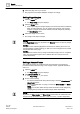User Guide
Reports
Working with Reports
8
246 | 393
Siemens
User Guide Version 3.0
A6V10415471
Building Technologies
2017-11-30
3. Select the page size of your choice.
The page size of the Report Definition changes accordingly.
Setting Page Margins
1. Click the Layout tab.
The Page Setup group box displays.
2. Click the Margin menu.
A list of preconfigured margins display such as Normal, Narrow, Moderate,
Wide, and More Margins. You can specify the top, bottom, left and right
margins of a page as well as the header and footer margins by selecting
the More Margins option.
3. Select the margin of your choice.
The margin of the report changes.
NOTE 1:
In the Page Setup dialog box, all fields in the Margins section accept only integer
and floating point values.
NOTE 2:
A negative value entered highlights the text field in red. Placing the cursor over
the field displays a tooltip informing you that one or more margins are set outside
the printable area of the page.
NOTE 3:
If the difference between the top margin and header margin is zero or a negative
value, then the header height is set to a default value of 5 units (mm or inch –
location dependent).
Setting a Header/Footer
The header and footer are positioned at the top and bottom of the page and
provide information about the page, such as page number, page title, date/time,
and so on.
1. Click the Layout tab.
The Page Setup group box displays.
2. Click Dialog Launcher .
The Page Setup dialog box opens.
3. Do one of the following:
– To view the header/footer along with the page, check the Show header and
Show footer options.
– To hide a header/footer on a page, uncheck the Show header and Show
footer options.
NOTE: You can also define the top header and bottom footer margins by
changing the top margin and bottom margin values respectively.
NOTE:
By default, the Show header and Show footer check boxes are selected and the
margin from top and bottom are set to 1 unit (cm or inch – location dependent).