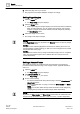User Guide
Reports
Working with Reports
8
245 | 393
Siemens
User Guide Version 3.0
A6V10415471
Building Technologies
2017-11-30
3. For Events and Event Details table only, select the column on which you want
to apply the time filter from the Select Column drop-down list.
4. Select the appropriate values for Date/Time type: Exact, Custom, or Relative.
5. Click OK.
NOTE: By default, the Unlimited option is selected.
The Time filter is added in the Time Filter group box.
8.1.3.10 Applying a Row Filter
You have selected a table in a Report Definition for which you want to apply a
row filter.
Select the Row filter check box and enter the desired number of rows to be
displayed in the report output.
The configured number of rows are displayed for the table in Run mode.
8.1.3.11 Applying the Graphics Filter
You have added a graphics plot to the Report Definition.
1. Assign the name filter of the object whose graphics and view ports you want to
display in the report output.
2. Select the All Related Graphics check box from the Graphics group box in the
Filter tab.
All the graphics and view ports related to the object display in Run mode.
8.1.3.12 Setting Page Layout
The following sections allow you to set the layout of a report definition.
Setting Orientation
1. Click the Layout tab.
The Page Setup group box displays.
2. Click the Orientation menu.
The Portrait and Landscape submenu displays.
3. Select Landscape or Portrait. By default, Landscape is selected.
The report’s orientation changes based on your selection.
Setting Page Size
1. Click the Layout tab.
The Page Setup group box displays.
2. Click the Page Size menu.
A submenu displays A3, A4, A5, Letter, and More Sizes.
NOTE: Selecting the More Sizes option displays the Width and Height (in
cm or inch – location dependent) of the selected page size. These fields
are read-only.