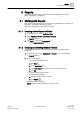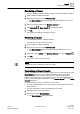User Guide
Reports
Working with Reports
8
240 | 393
Siemens
User Guide Version 3.0
A6V10415471
Building Technologies
2017-11-30
NOTE:
You delete a logo from the source directory using the Manage Logo command in
the Logo group box. When a logo is deleted from the source directory, the no
parking symbol displays in the Report Definition (in place of the logo) with a tooltip
that displays Logo is deleted or renamed from the source
directory. Any subsequent execution of the Report Definition does not display
anything in the PDF or XLS.
8.1.3.6 Configuring Form Controls
You can configure form controls in reports.
Inserting an Editable Field
1. Click the Home tab.
2. Do one of the following:
– From the Insert group box, click the Form Controls group box, select the
Editable Field control and drag-and-drop it in the Report Definition or in the
header/footer section.
– Right-click the Report Definition or the header/footer section, where you
want to insert the editable field, and then select the Insert Editable Field
option.
The editable field is added.
NOTE:
To insert the editable field in the header/footer section of a Report Definition,
delete any existing label.
Inserting a Custom Text Selection Control
1. Click the Home tab.
2. Do one of the following:
– From the Insert group box on the Home tab, click the Form Controls group
box, select the Custom Text Selection control and drag-and-drop it in the
Report Definition or in the header/footer section.
– Right-click the Report Definition or the header/footer section, where you
want to insert the Custom Text Selection control, and then select Insert
Custom Text Selection.
The Custom Text Selection control is added.
Adding Entries to the Custom Text Selection Control
The Custom Text Selection control is added to the Report Definition or in the
header/footer section.