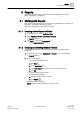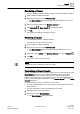User Guide
Reports
Working with Reports
8
239 | 393
Siemens
User Guide Version 3.0
A6V10415471
Building Technologies
2017-11-30
– From the Insert group box, click the Logo group box and select a logo, and
then drag-and-drop it on the Report Definition where you want to insert it.
– In the Report Definition, place the cursor where you want to insert the logo,
right-click and select the required logo from the Insert Logo option.
The logo is inserted in the Report Definition.
NOTE 1:
To insert a logo in the header/footer section of a Report Definition, delete any
existing label.
NOTE 2:
You can change the position of the logo in the Report Definition by using the
Move buttons (up , down , top , bottom ) in the Placement group
box of the Layout tab, or by right-clicking a logo in the Report Definition, and
selecting Move.
Adding a Logo
1. Click the Home tab.
2. From the Insert group box, click the Logo group box and select Manage Logo.
The Manage Logo dialog box displays.
3. Click Browse.
4. Select an image file, preferably in the format: .bmp, .jpeg, .png, or .gif. You
must ensure that the size of the image file does not exceed 1MB.
5. Click Open.
The Select logo to upload field displays the file path. You cannot edit this
field. The image file name is saved as the logo name.
6. Click Upload.
The image is added to the Available Logos list.
NOTE:
The logo file is saved under: [drive]:\GMSProjects\[project]\data\Reporting\Logos.
Deleting Logos
You have inserted a logo in a Report Definition.
1. Select the logo you want to delete.
2. Either right-click the logo and select Delete, or press the DEL key.
A confirmation message displays.
3. Click Yes to confirm.
The logo is deleted from the Report Definition.