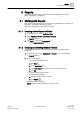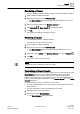User Guide
Reports
Working with Reports
8
238 | 393
Siemens
User Guide Version 3.0
A6V10415471
Building Technologies
2017-11-30
2. Either right-click the label and select Delete, or press the DEL key.
A confirmation message displays.
3. Click Yes to confirm.
The selected label is deleted.
8.1.3.4 Inserting a Keyword
1. Click the Home tab.
2. Do one of the following:
– From the Insert group box, select a keyword from the Keyword group box
and drag-and-drop it in the header/footer section or anywhere in the Report
Definition.
– In the Report Definition, place the cursor where you want to insert the
keyword, right-click and select the required keyword from the Insert
Keyword option.
– From the Insert group box, insert a blank text and then do one of the
following:
- Select a keyword from the Keyword group box and drag-and-drop it onto
the blank text.
- Right-click the blank text and select the required keyword from the Insert
Keyword option.
The keyword is inserted.
NOTE 1:
If no text or keyword is added to a label in Edit mode, then a blank label displays
in Run Mode.
NOTE 2:
To delete a keyword, you must delete the label containing that keyword.
NOTE 3:
Content-specific keywords, such as Content Type, Name filter or Record Count,
cannot be inserted in the header/footer section of a Report Definition.
Deleting a Keyword
You have inserted at least one label in the selected Report Definition.
1. Select the label that contains the keyword you want to delete.
NOTE: To delete a keyword you must delete the label.
The border color changes to indicate that the label is selected.
2. Either right-click the label and select Delete, or press DEL.
A confirmation message displays.
3. Click Yes.
The selected label and keyword are deleted.
8.1.3.5 Inserting a Logo
You have added at least one logo to the Logo group box.
1. Click the Home tab.
2. Do one of the following: