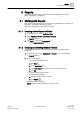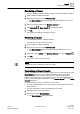User Guide
Reports
Working with Reports
8
237 | 393
Siemens
User Guide Version 3.0
A6V10415471
Building Technologies
2017-11-30
– From the Insert group box, click the Plot group box, and select any plot
(Trends, Graphics), and drag-and-drop it onto the selected Report
Definition.
NOTE: The cursor changes and indicates the selected plot name.
– Right-click the Report Definition and select the required type of plot from
the Insert Plot option.
– Drag-and-drop the desired Trend View Definition/Graphics View Port from
System Browser onto the Report Definition. The Name filter of the inserted
plot is set to the dropped Trend View Definition or Graphics View Port.
The plot placeholder is added to the Report Definition. By default, the plot is
left-aligned.
NOTE: In Run mode, this plot image is replaced by the actual data retrieved
from the Report service.
NOTE 1:
You cannot insert a plot in the header/footer section.
NOTE 2:
You cannot apply font types, size, and color on a plot.
NOTE 3:
If you select a plot in the Report Definition and right-click, you can move, set
position, apply filters, and delete the plot.
Deleting a Plot
At least one plot is inserted in a Report Definition that you have selected.
1. From the Report Definition, select the plot you want to delete.
The border color changes to indicate the plot selection.
2. Either right-click the plot and select Delete, or press DEL.
A message displays.
3. Click Yes.
The plot is deleted from the Report Definition.
8.1.3.3 Inserting Text (Label)
1. Do one of the following:
– Click the Home tab.
– Select Insert > Text > Blank. Drag-and-drop it either in the Report Definition
or in the header or footer section.
– Right-click the Report Definition or the header or footer section where you
want to insert the text label, and select the Insert Label option.
A blank label is inserted.
2. Type the desired text.
The text is entered.
Deleting Text
You have inserted a label.
1. Select the label you want to delete.
The border color changes to indicate that the label is selected.