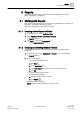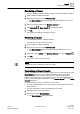User Guide
Reports
Working with Reports
8
235 | 393
Siemens
User Guide Version 3.0
A6V10415471
Building Technologies
2017-11-30
Reordering a Column
You have added a table with multiple columns in the selected Report Definition.
1. Select a table in the Report Definition.
2. Right-click the table and select Select Columns.
The Select Columns dialog box displays with the available columns in the
table.
3. Select the required column in the Selected Columns list.
4. Click Move Up or Move Down to reorder the column.
5. Click OK.
The column in the table is arranged accordingly.
Removing a Column
You have added a table in a Report Definition.
The table must contain at least one column.
1. Select a table in the Report Definition.
2. Right-click the table and select Select Columns.
The Select Columns dialog box displays with the available columns of
table.
3. Select the required column in the Selected Columns list, and click Remove .
4. Click OK.
The column is removed from the table.
NOTE:
You can also remove the default columns of a table.
Customizing a Column Header
You can customize the column heading in tables as per your requirement using the
Select Columns dialog box. These customized headings appear in the report
definition and also in the generated report output. In case of Trends table, in
addition to customizing the column headings, you can also customize the column
header for the trended objects hierarchy from the Trended Objects tab in the Select
Columns dialog box.
Perform the following steps to customize a column header.
You have added the table whose column headers are to be customized to the
report definition.
You have selected the columns to be displayed in the table.
1. Select the table in the report definition.
2. Right click and select Select Columns.
The Select Columns dialog box displays.