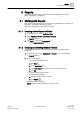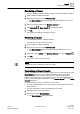User Guide
Reports
Working with Reports
8
234 | 393
Siemens
User Guide Version 3.0
A6V10415471
Building Technologies
2017-11-30
8.1.3 Configuring a Report Definition
You can configure a Report Definition by inserting elements, applying filters, setting
page layout, and/or formatting elements.
8.1.3.1 Inserting a Table
1. In System Browser, select Application View.
2. Select Applications > Reports or one of its subfolders.
3. Click the Home tab.
4. Do one of the following:
– From the Insert group box on the Home tab, click the Table group box,
select a table, such as Objects, Active Events or Activities, and drag-and-
drop it in the Report Definition.
The cursor shape changes and indicates the selected table name.
– Right-click the Report Definition and from the Insert Table option, select the
table type.
– Drag-and-drop the desired system object from System Browser onto the
Report Definition. The Name filter of the inserted table is set to the dropped
system object.
The table is added to the Report Definition.
NOTE 1:
You cannot insert tables in the header or footer section.
NOTE 2:
If you right-click a table in the Report Definition, you can move, set a position, and
perform various column operations like adding, deleting, reordering, and sorting,
applying font and changing color, applying filters, and deleting the table.
Adding a Column
You have added a table in a Report Definition.
1. Select a table in the Report Definition.
2. Right-click the table and select Select Columns.
NOTE: The layout and content of the Select Columns dialog box varies
according to the type of table selected.
The Select Columns dialog box displays.
3. Select the check box preceding each column to add it to the table. In case of a
property, you must first expand it, and then check the columns.
NOTE: For an Objects table: Select the object related to the Objects table from
the Type drop-down list. The columns related to the object type selected are
filtered and displayed in the Available Columns list.
If you select a column that belongs to a property, then the column is added in
the Property column format, such as High Limit.ActivityLog.
The checked columns are added to the Selected Columns list.
4. Click OK.
The columns are added to the table in order of their presence in the Selected
Columns list.