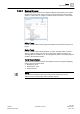User Guide
Trends
Trends Reference
7
210 | 393
Siemens
User Guide Version 3.0
A6V10415471
Building Technologies
2017-11-30
7.2.5.2 Toolbar
You can perform some commands directly in Trend View. This allows you to
optimally process the data in Trend View.
Trend View Configurator Toolbar
Name
Description
New Trend
New Folder
Opens a new Trend View.
Creates a new folder.
Delete
Deletes the current Trend View.
Save
Saves the current Trend View.
NOTE: This command is not available until you modify the
current trend view.
Save As
Saves the Trend View under a new name.
Save as user default
Saves the Trend View definition as a new user default.
Properties
Opens the properties dialog box for chart, axes, legends, and
series.
Stop
Stops trend logging.
Run
Starts trend logging.
Refresh
Refreshes the Trend View.
Compare view
Opens the same Trend View a second time.
NOTE: In order to enable this button, you must hide the Trend
View properties and stop the Trend View.
Zoom
Allows you select a time range in the currently selected Trend
View by effectively zooming in on the X-axis and Y-axis.
Time bar
Shows/hides the time bar.
Table view
Switches from graphical Trend View to a table view.
NOTE: In order to enable this button, you must stop the Trend
View.
Export
Exports the Trend View Definition and saves it in a CSV file
format.
Print
Prints the Trend View.
Time Bar Scrollbar
The Time bar consists of a vertical bar and a time/date field. The time bar can be
dragged anywhere on the time axis. The data legend below the Trend View shows
the value and state for a point. The last recorded value is displayed to the left of
the time bar.