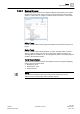User Guide
Trends
Trends Reference
7
204 | 393
Siemens
User Guide Version 3.0
A6V10415471
Building Technologies
2017-11-30
number) number of hours for which you want to display the data. The last
'X' number of hours is with reference to the value of the hour present in the
To field in the Time Filter section. For example, if the value in the To field is
"5/17/2016 05:23:19 PM", and you select the Last 1 Hour option, then the
data for the 04:00:00.000 PM to 04:59:59.999 PM time period will display.
– To filter data on the basis of number of minutes – Position your mouse
pointer over the Minutes option and then select the last 'X' (where x stands
for a number) number of minutes for which you want to display the data.
The last 'X' number of minutes is with reference to the value of minutes
present in the To field in the Time Filter section. For example, if the value in
the To field is 5/17/2016 05:23:19 PM, and you select the Last 60 Minutes
option, then the data for the 04:23:00.000 PM to 05:22:59.999 PM time
period will display.
The Filtered Data section refreshes to display the information matching the
specified Time filter criteria.
7.2 Trends Reference
The Trends application in Desigo CC allows you to create online trends in the
management station and offline trend log objects (dynamic objects) in the
automation station.
This section provides the general reference information on Trends. For procedures
on creating and configuring trends, and working with the trend data, see Working
with Trends [➙ 177].
7.2.1 Overview of Trends Application
The Trends application allows you to create online trends in the management
station and offline trend log objects (dynamic objects) in the automation station.
The Trends application contains a workspace with specific properties, such as
name, gridlines or scaling, as well as data point references, such as properties.
Trendlog objects contain measured values that are displayed in a common time
range and saved to the trend database.
Regardless of the trend data, Trend Views can be saved, queried, deleted, and
edited, as well as saved under a new name.
You can use Trend Views in two ways in the management station:
● During operation, trend data recorded in real-time and saved to the trend
database (management station is online).
● Trend data are recorded in the automation station (management station is
offline) and periodically loaded to the management station trend database.
You can display the trend data in the Trend Viewer any time, even if the
management station is not connected to the site (no real-time data available).
Methods to Record Data
There are three methods to configure online and offline Trendlog objects to record
data:
● Change-of-Value (COV)
This method allows you to record new data when the data point value is
changed. No value is recorded or transmitted if the value does not change over
an extended period of time. Database acquisition of several data points in a
Trend View is asynchronous.
● Interval-based (offline trend only)
This method allows you to record current data as soon as the timestamp is
reached. The data values are recorded without impacting a defined COV
property.