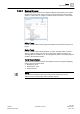User Guide
Trends
Working with Trends
7
203 | 393
Siemens
User Guide Version 3.0
A6V10415471
Building Technologies
2017-11-30
Applying the Custom Filter
You can apply the custom filter on the Time and Value columns.
The information of the selected trended property displays in the Filtered Data
section.
1. Navigate to the Time or Value column on which you want to apply the custom
filter.
2. Click the inverted triangle icon and select Custom Filter from the menu options.
The Custom Filter dialog box displays.
3. Perform any one of the following steps:
– To apply the custom filter to the Time column – Select the appropriate
operator and the date/time values. You must ensure that the value of the
custom filter must be within the value range specified in the Time filter
section. For example, if the value specified in the Time filter section is from
10.00 a.m. to 6.00 p.m., then the value specified in the custom filter must
be within this range.
– To apply the custom filter on the Value column – Select the appropriate
operator and specify the value in the text field.
4. Click OK.
The Filtered Data section refreshes to display the information matching the
custom filter criteria.
Applying the Selection Filter
You can apply the Selection filter on the Status column.
The information of the selected trended property displays in the Filtered Data
section.
1. Navigate to the Status column on which you want to apply the selection filter
and click the inverted triangle icon.
2. From the menu options, select the value corresponding to the status on which
you want to filter the information and click OK.
NOTE: For a quick retrieval of the values in the options list, enter the text that
closely matches the required status in the text field. The options list displays
the matching value.
The Filtered Data section refreshes to display the information matching the
selected status.
Applying the Time Filter
The information of the selected trended property displays in the Filtered Data
section.
1. Navigate to the Time column and click the inverted triangle icon.
2. From the menu options that display, position your mouse pointer over Time
Filter.
A sub-menu with the Hours and Minutes options displays.
3. Depending on the filtering criteria to be applied, perform any of the following
steps:
– To filter data on the basis of number of hours - Position your mouse pointer
over the Hours option and then select the last 'X' (where x stands for a