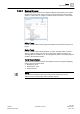User Guide
Trends
Working with Trends
7
202 | 393
Siemens
User Guide Version 3.0
A6V10415471
Building Technologies
2017-11-30
1. Select the data entry row to be modified in the Filtered Data section and click
Edit .
The Edit Trend Entry dialog box displays.
2. Modify the value and add comments.
NOTE: The comments entered are logged in the activity log.
3. Click OK.
4. Click Run .
The Filtered Data section refreshes to display the updated value for the
selected row.
NOTE: You can also modify a row by right clicking the row and selecting Edit
Trend Entry from the options.
7.1.5.6 Deleting Trend Entries
The Manual Correction application displays and the information of the selected
trended property displays in the Filtered Data section.
1. Select the entry to be deleted. To select multiple entries press SHIFT or CTRL
depending on whether you want to select entries that are listed next to each
other or away from each other.
2. Press Delete .
The Delete Trend Entry dialog box displays.
3. Enter a comment and click OK.
4. Click Run .
The entries are deleted.
7.1.5.7 Filtering Data Values
You can filter the values displayed in the Filtered Data section by applying custom,
selection, and Time filters.
Custom Filter: A custom filter allows you to define a filter expression from which
you can filter data according to your specific requirements. You can apply the
custom filter on the Time and Value columns in the Filtered Data section using the
Custom Filter dialog box.
Time Filter: A Time filter allows you to filter data on the basis of past number of
hours or minutes with reference to the value of hours or minutes present in the To
field in the Time Filter section in the Manual Correction Workspace. You can apply
the Time filter on the Time column. When you apply the Time filter on the displayed
data, the Filtered Data section refreshes to display only those records matching the
specified time period.
Selection Filter: A selection filter allows you to specify a filtering condition on the
Status column. You can select a value displayed in the selection filter to display the
matching records in the Filtered Data section.
NOTE:
You can remove the filter applied on a column by clicking the inverted triangle
icon and selecting the Remove Filter option from the menu options.