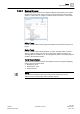User Guide
Trends
Working with Trends
7
201 | 393
Siemens
User Guide Version 3.0
A6V10415471
Building Technologies
2017-11-30
4. Specify the time range for which you want to view the details by specifying the
date and time in the Time filter section. By default, the time range is defined for
a 24-hour time period.
5. Click Run .
The date/time, value, unit, and status of the selected trended property displays
in the Filtered Data section in a column pattern in a grid.
NOTE:
You can fetch the latest data from the database by modifying the time period in
the Time filter.
7.1.5.3 Sorting Data Values
The information of the selected trended property displays in the Filtered Data
section.
Perform any of the following steps to sort the column data
a) To sort a column data in the ascending order, click the column header.
b) To change the sorting order to descending, click the column header twice.
The data displays in the sorted order.
NOTE:
The values in the Unit column cannot be sorted.
7.1.5.4 Adding Trend Entries
The Manual Correction application displays and the information of the selected
trended property displays in the Filtered Data section.
1. Click Add .
NOTE: You can also add a new row by right clicking on the row and selecting
Add Trend Entry from the options.
The Add Trend Entry dialog box displays.
2. Complete the Date and Time, Value, and Comment fields.
3. Click OK.
4. Modify the Time filter to a range in which the date and time of the value to be
added is present.
5. Click Run .
The Filtered Data section refreshes and a new row with the specified values is
added to the grid.
NOTE: The comments entered are logged in the activity log.
7.1.5.5 Editing Trend Entries
The Manual Correction application displays and the information of the selected
trended property displays in the Filtered Data section.