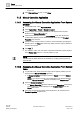User Guide
Trends
Working with Trends
7
200 | 393
Siemens
User Guide Version 3.0
A6V10415471
Building Technologies
2017-11-30
– Paper size.
5. Click Print and Close to print, or click Close.
7.1.5 Manual Correction Application
7.1.5.1 Accessing the Manual Correction Application From System
Browser
1. In System Browser, select Application View.
2. Select Applications > Trends > Manual Correction.
3. Drag the object whose property details are to be displayed from System
Browser to the Manual Correction tab.
4. Select the trended object from the Trended Object drop-down list and the
corresponding property whose details are to be viewed from the Trended
Properties drop-down list.
5. Specify the time range for which you want to view the details by specifying the
date and time in the Time filter section. By default, the time range is defined for
a 24-hour time period.
6. Click Run .
The date/time, value, unit, and status of the selected trended property displays
in the Filtered Data section in a column pattern in a grid.
NOTE:
You can fetch the latest data from the database by modifying the time period in
the Time filter.
7.1.5.2 Accessing the Manual Correction Application From Related
Items
1. In System Browser select the trended object whose property details are to be
displayed in the Manual Correction application.
A Manual Correction link displays below the Trends group in the Related
Items tab.
NOTE: If you select more than one trended object in the System Browser,
then the Manual Correction link does not display in the Related Items tab.
2. Click the Manual Correction link.
The Manual Correction application displays in the Secondary pane and the
trended object you selected displays in the Trended Object field in the
Object filter section.
3. Select the corresponding property whose details are to be viewed from the
Trended Properties drop-down list.