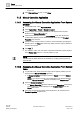User Guide
Trends
Working with Trends
7
199 | 393
Siemens
User Guide Version 3.0
A6V10415471
Building Technologies
2017-11-30
7.1.4.1 Printing Trend Data from Reports
You have selected an existing Report Definition in System Browser > Reports
or you have created a Report Definition.
One or more local printers are configured in the System.
1. Click the Home tab.
2. Do one of the following:
– From the Insert group box, click the Plot group box, and select a Trends
plot and drag-and-drop it onto the selected Report Definition.
NOTE: The cursor changes and indicates the selected plot name.
– Right-click the Report Definition and select the required type of plot from
the Insert Plot option.
– Drag-and-drop the desired Trend View Definition from System Browser on
the Report Definition. The Name filter of the inserted plot is set to the
dropped Trend View.
The plot placeholder is added to the Report Definition. By default, the plot
is left-aligned.
NOTE: In Run mode, this plot image is replaced by the actual data
retrieved from the Report service.
3. Click the Settings tab.
4. From the Report Output group box, click Dialog Launcher .
The Report Output Definition dialog box displays.
5. Select PDF in the Report format list.
6. Select Printer in the Destination types list and specify the other printer details.
7. Click Add.
The selected format and destination are added to the Output Definition list.
8. Click OK.
The configured Report Output Definitions display in the Report Output group
box and the report is printed in the PDF format on automatic execution.
Related Topics
Generating a Report Automatically [➙ 251]
7.1.4.2 Printing Trend Data from Trends
A Trend View is open.
You must define the Print in color setting in advance if you want to print in
color.
1. Select the time range to print using the time range scrollbar. The time range
displayed on the screen is printed.
2. Click Print .
3. Select or clear the Fit to page check box. Select the corresponding option in
the toolbar if Fit to page is not selected.
4. Define print properties for:
– Margins (top, bottom, left and right).
– Printer.
– Orientation (portrait or landscape).