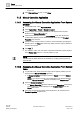User Guide
Trends
Working with Trends
7
198 | 393
Siemens
User Guide Version 3.0
A6V10415471
Building Technologies
2017-11-30
1. Click Properties .
The menu bar displays above the Trend View.
2. Select the series you want to hide in Legend.
3. Click Series Properties.
4. Clear the Visible check box.
The menu bar is hidden.
The series is hidden in the Trend View.
The Trend data is still recorded for this series, but is no longer displayed.
5. Click Save .
Repeat Steps 2 through 4 for each additional series you want to hide.
NOTE:
As an alternative, you can click either or in the legend. This allows you to
show or hide each individual trend curve.
7.1.3.13 Removing Data Series from Trend View
You are in Trend View and multiple trend curves are displayed.
1. Select the series you want to hide in Legend.
2. Clear the check box in the Remove column.
The Remove Trend Series dialog box displays.
3. On the Stop trending this object on the Management Platform check box,
select:
Cleared: The selected series is deleted from Trend View. The Trendlog object
is still available in the Online Log Objects folder. All data continues to be
recorded (Subscribe=On).
Selected: The series and the associated Trendlog object are deleted. The
Trendlog object is removed from the Online Log Objects folder. All recorded
data remains available, but no new data is recorded (Subscribe = Off). The
previously logged data is still available if you reuse the same data point in the
Trend View. However, there is a gap in the data between delete and re-
generation.
4. Click OK.
The trend series is removed from the current Trend View.
5. Click Save .
NOTE:
When an object is deleted, no warning displays if a Trendlog object is used in
several Trend Views! All associated data is lost in the associated Trend Views.
7.1.4 Printing Trend Data
You can print the trend data from the Reports application or from the Trends
application.