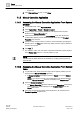User Guide
Trends
Working with Trends
7
197 | 393
Siemens
User Guide Version 3.0
A6V10415471
Building Technologies
2017-11-30
3. Drag the pointer to the right zoom end range.
The selected zoom range displays in the Trend View.
4. Click Zoom .
The original time range, prior to the zoom in, displays, even if you zoom
multiple times.
7.1.3.10 Selecting Table View
Switching between graphic and table allows for efficiently analyzing data.
A Trend View is open.
1. Click Stop .
The automatic data update is stopped.
2. Click table view .
The table opens in default view. Click the time stamp header to sort the
rows by ascending or descending order.
3. Click to show or hide interpolated values.
Interpolated values are displayed in light-grey.
4. Click table view again .
The graphical Trend View re-displays.
5. Click Run to start the automatic data update.
NOTE 1:
When you use Export in the table view, the exported data range depends on the
time setting in the graphical view.
NOTE 2:
Interpolated values are not exported to an export file.
NOTE 3:
The priority displays in the table if a subsystem supports information on BACnet
write priority (1-16).
7.1.3.11 Temporarily Highlighting Data Series
During analysis, it is helpful to temporarily bring a certain series in the Trend View
to improve the readability of the trend curve.
You are in Trend View and multiple trend curves are displayed.
1. Drag the pointer to the trend curve you want to bring forth.
All non-selected trend curves are reduced in their display intensity.
The measured value, as well as time and date, are displayed in tooltip at
the pointer position.
The quality attribute is brought forwards only when one trend curve is
visible.
2. Drag the pointer to once again view all trend curves.
7.1.3.12 Temporarily Hiding Data Series
You can temporarily or permanently hide multiple series to increase the readability
of the Trend View.
You are in Trend View and multiple trend curves are displayed.